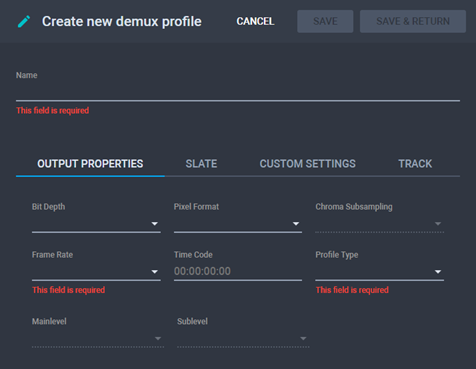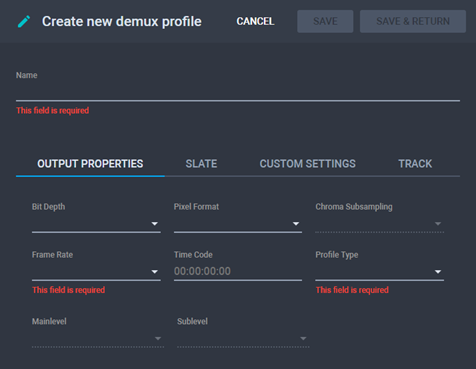Creating a Demux Profile
To create a demux profile:
- From the Demux Profiles menu, click
New Demux Profile. The Create
New Demux Profile page is displayed.
The Create New Demux Profile
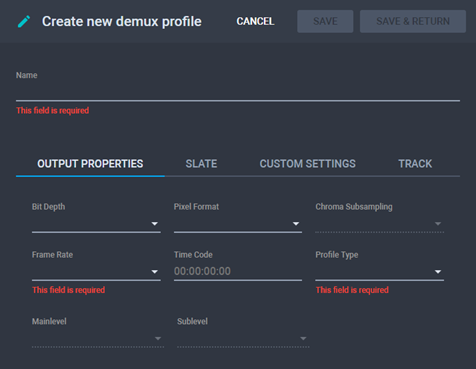
- Type a Name for the profile.
- On the Output Properties tab, choose
the Frame Rate and Profile
Type. Additionally, configure the Bit
Depth and Pixel Format. See Fields on the Output
Properties Tab.
- On the Slate tab, fill in the Slate Template, CPL Slate
Template, Font Size, Position
X, Position Y, and Line
Spacing fields. See Fields
on the Slate Tab.
- On the Custom Settings tab, create
name-value pairs for additional parameters you want to configure.
- On the Track tab, click
 to add the necessary head and tail segments for both video and audio
tracks. The Video Head, Video
Tail, Audio Head, and Audio
Tail sections are populated with fields according to the number
and position of segments.
to add the necessary head and tail segments for both video and audio
tracks. The Video Head, Video
Tail, Audio Head, and Audio
Tail sections are populated with fields according to the number
and position of segments.
- Fill in the fields below as necessary. See Fields
on the Track Tab.
- Click Save to save changes and remain
on the Demux Profile Details page or Save & Return to save changes and return
to the Demux Profiles menu.
See
Also