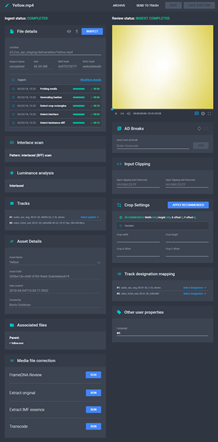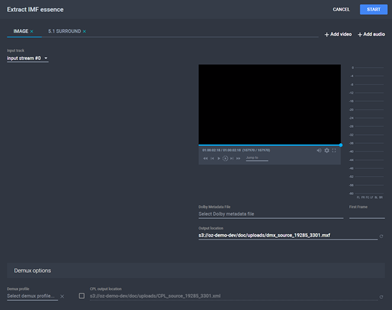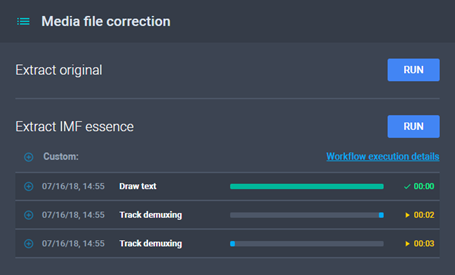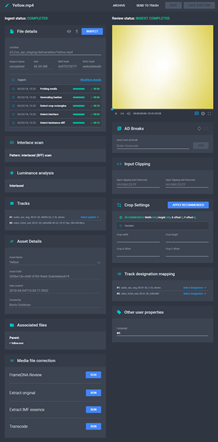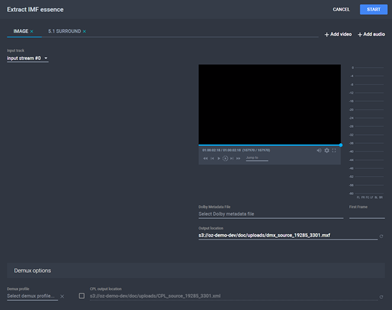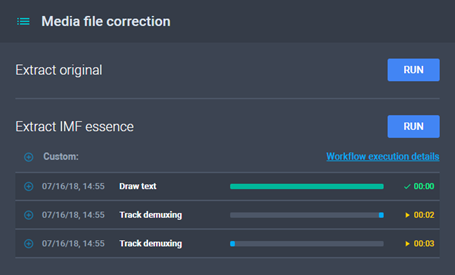Using a Demux Profile
To use a demux profile and create a slate for a media item:
- From the Media Items menu, use the
filters to find the desired item. See Fields
on the Media Items Menu.
- Click
 Edit. The
Media Item Details page is displayed.
Edit. The
Media Item Details page is displayed.
The Media Item Details Page
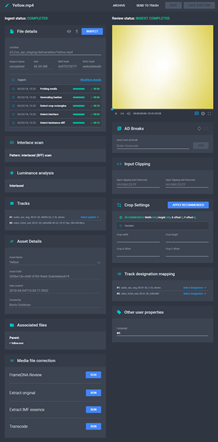
- From the Media File Correction section,
click Run for Extract
IMF Essence. The Extract IMF Essence
dialog is displayed. See The
Media File Correction Section.
The Extract IMF Essence Dialog
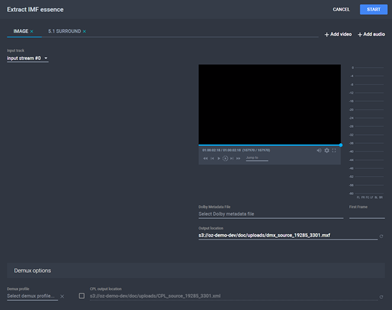
- Type an Output Location for the video
track, and an Output Location and Language for each audio track. You can attach
multiple video and audio outputs by clicking Add
Image Output and Add Audio Output
respectively.
- If necessary, enable and fill in the CPL Output
Location field to generate a composition from the tracks.
- Choose a Demux Profile.
- Click Start. The process has started
and you can see the progress under the Extract
IMF Essence field.
Extract IMF Essence Progress
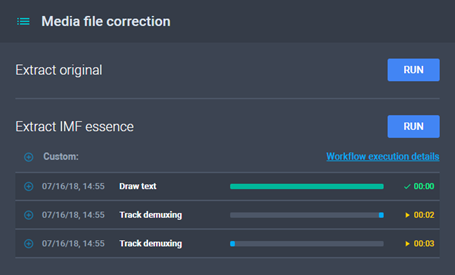
- Click
 to expand the field for more information,
or click Workflow Execution Details to
view the progress in the AWS
Management Console.
to expand the field for more information,
or click Workflow Execution Details to
view the progress in the AWS
Management Console.
See
Also