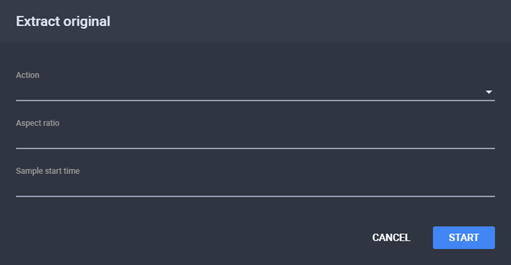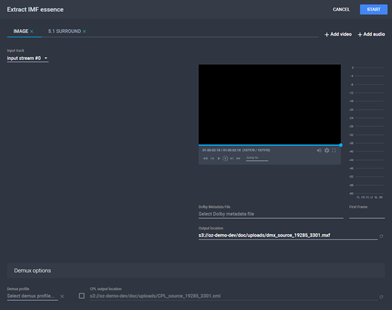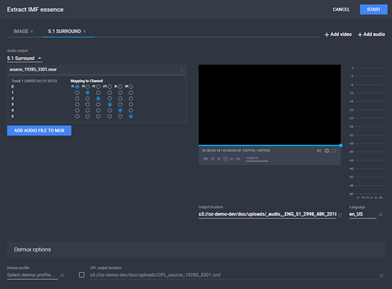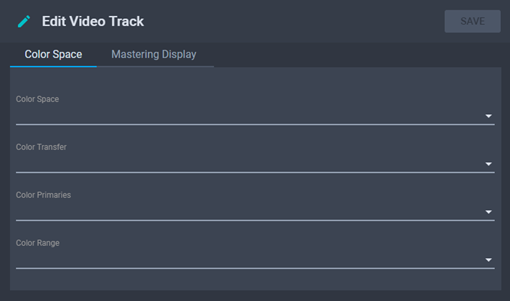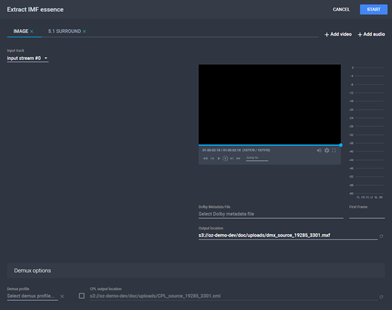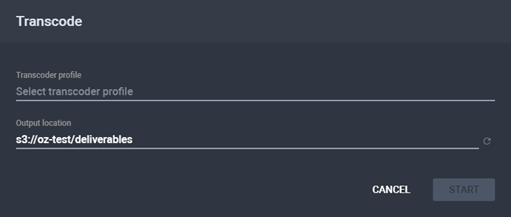The Media File Correction Section
The Media File Correction section is a collection
of useful tasks:
- Extract Original - for reverse transcode
- Extract IMF Essence - to withdraw the
essence tracks, demux, or attach a Dolby Vision metadata file
- Transcode
The Media File Correction Section
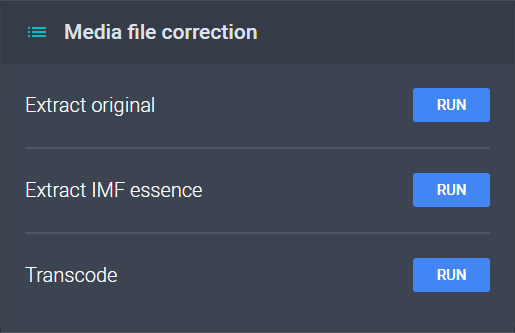
Media File Correction tasks that are in progress or completed are displayed
as lists in each section.
Media File Correction Tasks
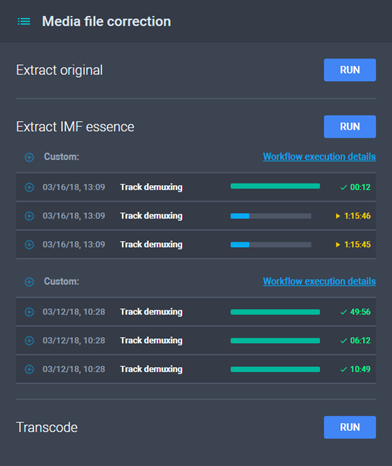
Clicking  Expand/Collapse
All expands or collapses all tasks from the current list.
Expand/Collapse
All expands or collapses all tasks from the current list.
Clicking  Collapse/Expand
expands or collapses the specific task from the current list.
Collapse/Expand
expands or collapses the specific task from the current list.
Clicking on Workflow Execution Settings
displays the workflow of the task in the AWS
Management Console.
Extract Original
Extract Original allows you to perform a reverse transcode through the
following actions on a source video item:
- Deinterlace;
- Reverse 4th Frame Repeat;
- Reverse 3:2 Pull Down.
To deinterlace a media item:
- On the Media Item Details page, from
the Media File Correction section, click
Run in the Extract
Original subsection. The Extract Original
dialog is displayed.
The Extract Original Dialog
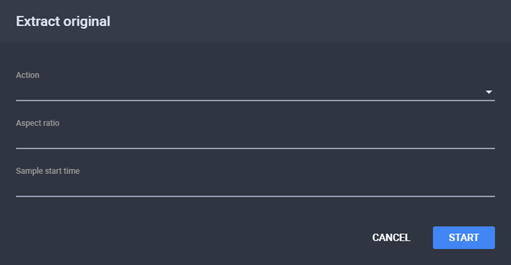
- Choose an Action and, additionally,
fill the Aspect Ratio and Sample
Start Time fields, then click Start.
- The progress of the task is described below the Extract
Original subsection, as a Reverse Transcode
task. The generated file is displayed in the Associated
Files section, under the Children
subsection.
Extract IMF Essence
Extract IMF Essence allows you to perform the following actions on a
media item:
- Generate MXF essence files;
- Create a slate;
- Attach a Dolby Vision Metadata file to an image sequence;
- Process a new file with the selected tracks;
- Map audio channels for each track within a stream.
Audio Mapping
To demux a file with mapped audio streams:
- On the Media Item Details page, from
the Media File Correction section, click
Run in the Extract
IMF Essence subsection. The Extract IMF
Essence Page is displayed.
The Extract IMF Essence Page
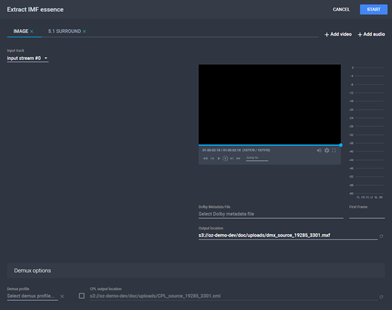
- On the Image Output tab, type an Output Location.
- Additionally, choose which image streams to exclude.
- On the Audio Output tab, map the channels
to the tracks. Repeat for each channel setup (Stereo, 2.1, 5.1, etc.)
Audio Mapping
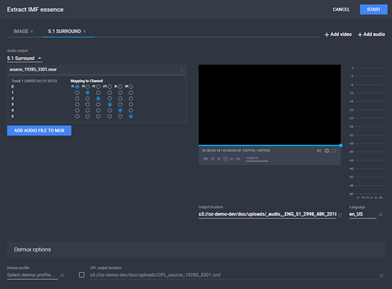
- Type an Output Location for the audio
track and choose a Language.
- Additionally, choose which audio streams to exclude and choose
a CPL Output Location to also generate
a composition playlist for the resulting media item.
Note: Click
Add Audio File to Mux to add another input audio track to demux.
- Choose a Demux Profile.
- Click Start. The progress of the task
is described below the Extract IMF subsection,
as multiple Track Demuxing tasks, depending
on the number of streams in the file. The generated file is displayed
in the Associated Files section, under
the Children subsection.
Dolby Vision Metadata
To attach a Dolby Vision Metadata file to the current image sequence
file:
- On the Media Item Details page, from
the Tracks section, click the video track.
The Edit Video Track dialog is displayed.
The Edit Video Track Dialog
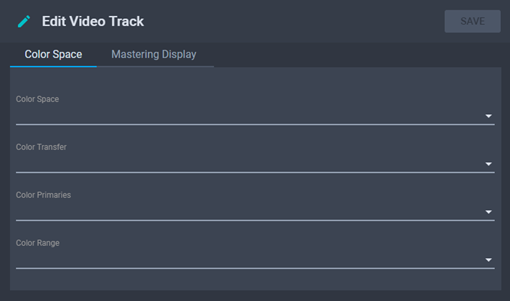
- Fill in the fields, then click Save.
- From the Media File Correction section,
click Run in the Extract
IMF Essence subsection. The Extract IMF
Essence Page dialog is displayed.
The Extract IMF Essence Page
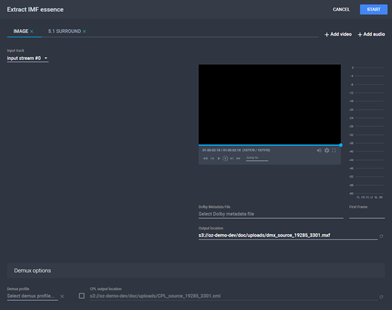
- Choose an Output Location for the video
stream.
- Choose a Dolby Metadata File, then
fill in the First Frame field.
- Select a Demux Profile configured for
Dolby Vision metadata extraction.
- Click Start. The progress of the task
is described below the Transcode subsection.
- Once completed, the Ingest
task list is updated to display Extract
Dolby Vision Metadata and the Tracks
section is updated with a new track of dv_metadata
type.
Transcode
Transcode allows you to process a source
video item by using a specific transcoder profile.
To transcode a video item:
- On the Media Item Details page, from
the Media File Correction section, click
Run in the Transcode
subsection. The Transcode dialog is displayed.
The Transcode Dialog
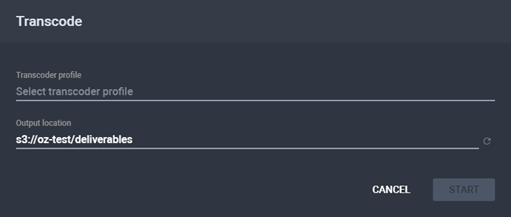
- Choose a Transcoder Profile and an
Output Location. You can also click
 to automatically fill in the output
location according to the defined audio-video naming convention. See
About File Naming Conventions.
to automatically fill in the output
location according to the defined audio-video naming convention. See
About File Naming Conventions.
- Click Start. The progress of the task
is described below the Transcode subsection.
The generated file is displayed in the Associated
Files section, under the Children
subsection.
See
Also
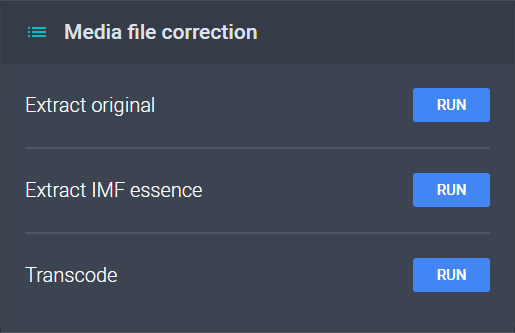
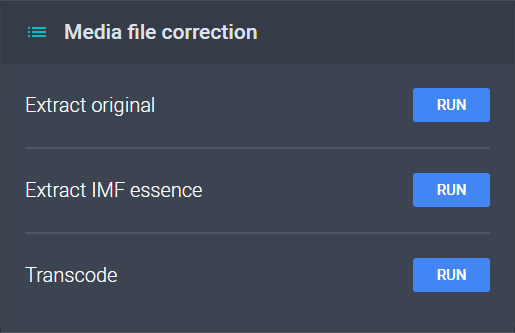
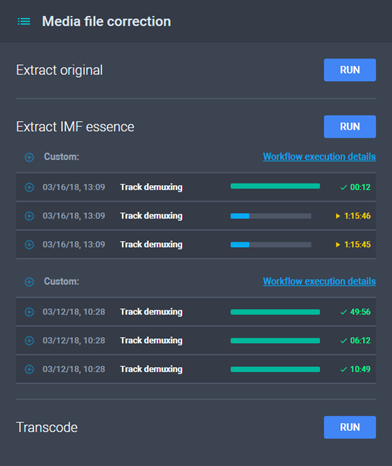
![]() Expand/Collapse
All expands or collapses all tasks from the current list.
Expand/Collapse
All expands or collapses all tasks from the current list. ![]() Collapse/Expand
expands or collapses the specific task from the current list.
Collapse/Expand
expands or collapses the specific task from the current list.