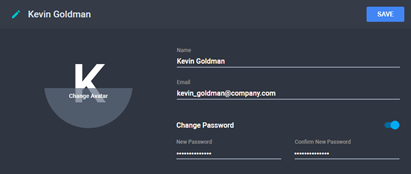The Organization Details Page - Settings
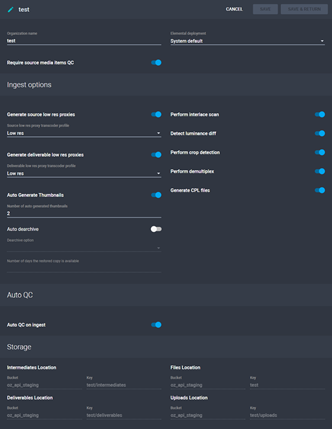
The Organization Details Page - Sub-Organizations Section

The Organization Details Page - Users Section

The Organization Details Page - File Naming Conventions Section
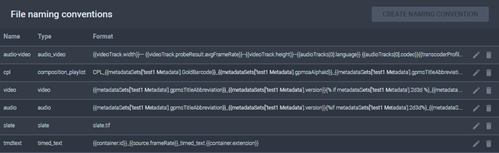
The User Settings Menu as an Admin
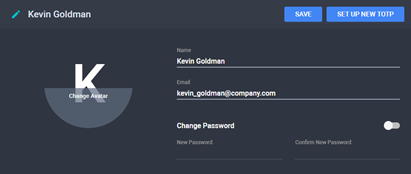
The Change Password Enabled Toggle