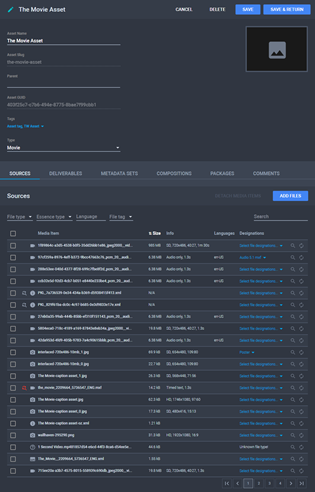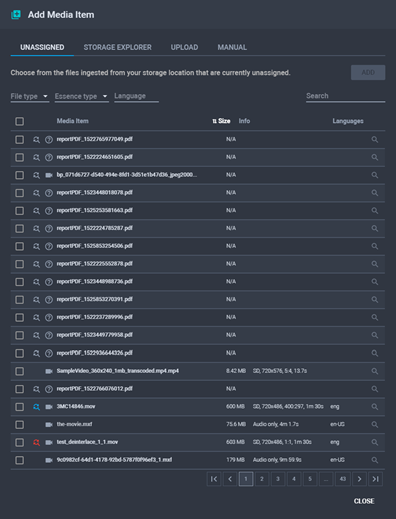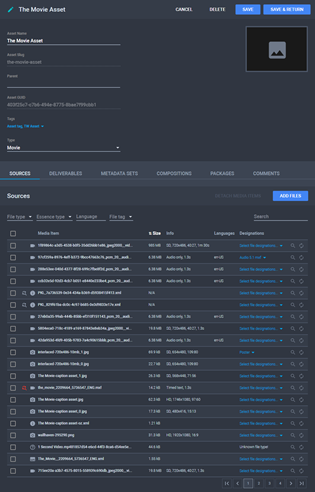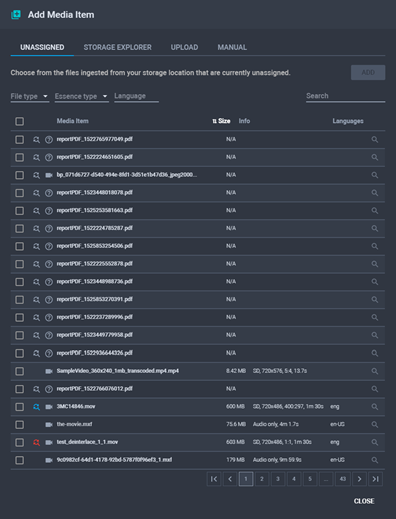Adding Media Items to the Asset
To attach a media item to the asset:
- From the Assets menu, click
 Edit
or click the name of the asset you want to attach media items. The
Asset Details page is displayed.
Edit
or click the name of the asset you want to attach media items. The
Asset Details page is displayed.
The Asset Details Page
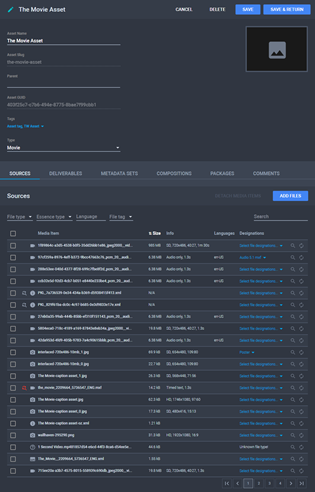
- Click Add Files. The Add
Media Item dialog is displayed.
The Add Media Item Dialog
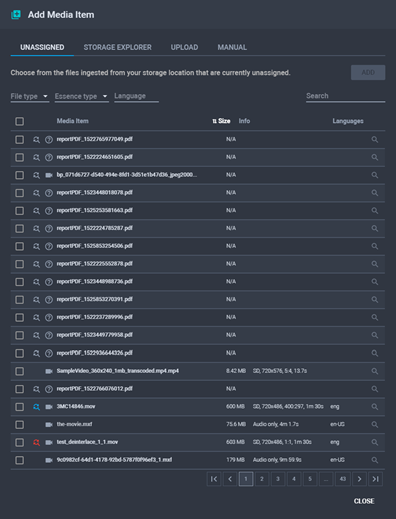
- Choose one or more items based on the available filters, then click
Add. The item is attached, then removed
from the Unassigned list.
- Click X, Close,
or anywhere outside of the dialog to close it.
- The media file can now be found in the Sources
tab of the asset.
See
Also