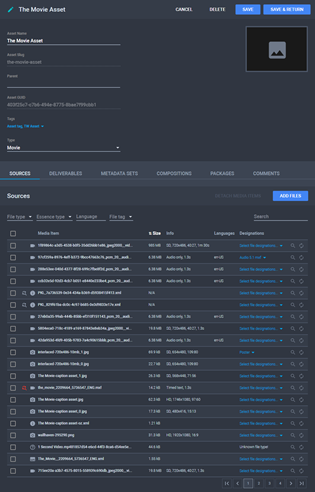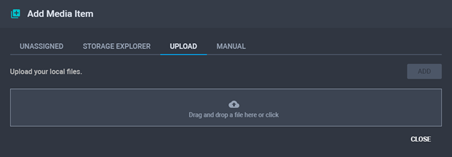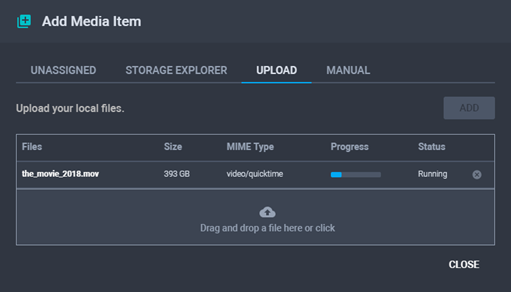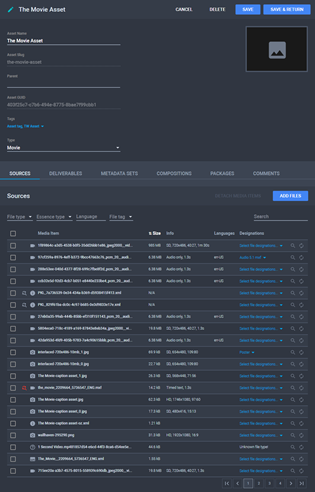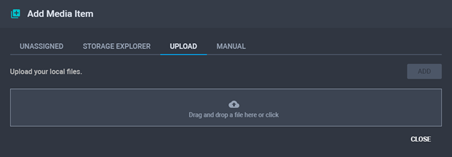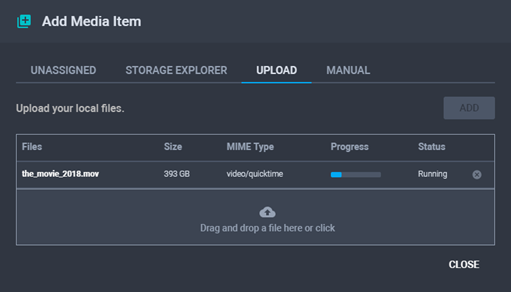Uploading and Attaching New Media Items
To upload a new media item and automatically attach it to
the asset:
- From the Assets menu, click
 Edit
or click the name of the asset you want to upload and attach media
items to. The Asset Details page is displayed.
Edit
or click the name of the asset you want to upload and attach media
items to. The Asset Details page is displayed.
The Asset Details Page
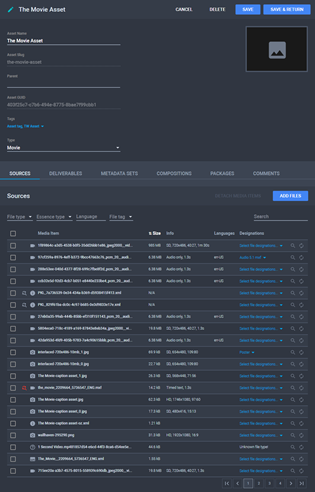
- From the Sources tab, click Add
Files. The Add Media Item dialog
is displayed.
- Click Upload. The Upload
tab is displayed.
The Upload Tab
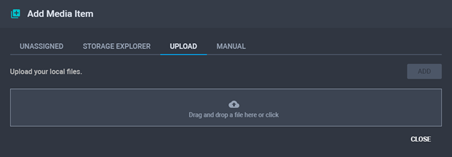
- Drag and drop a file or click the box to browse for files. File
upload progress is displayed.
File Upload Progress
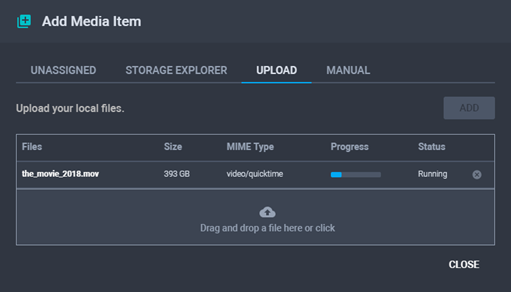
- Click
 Cancel
to abort uploading.
Cancel
to abort uploading.
- Once the upload is finished, click Add.
The media file is now attached to the asset and you can find it in
the Asset Details page > Sources
tab.
See
Also