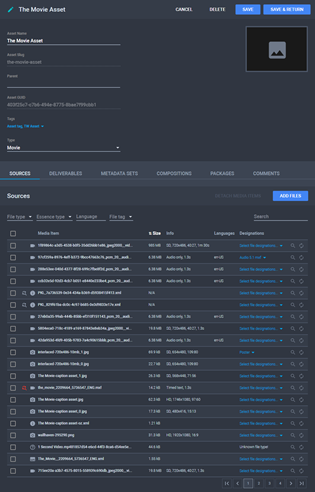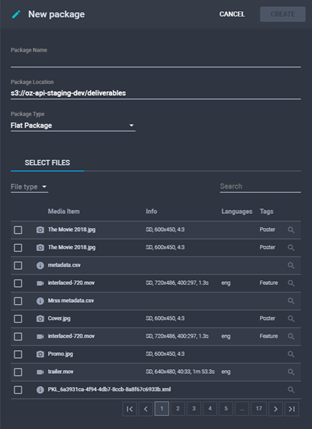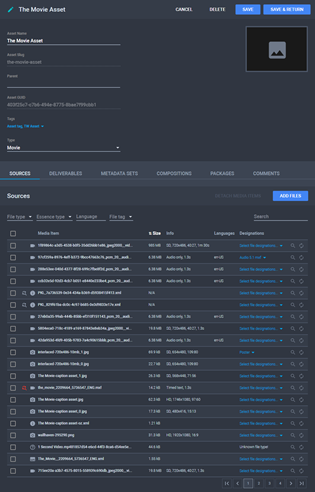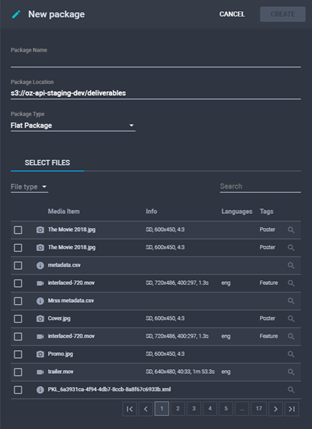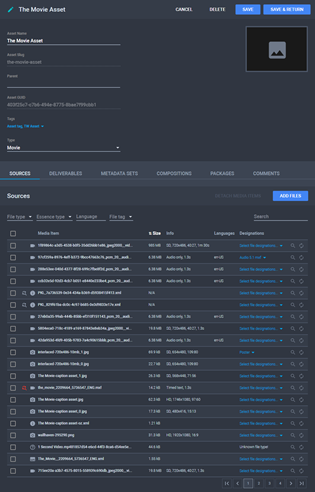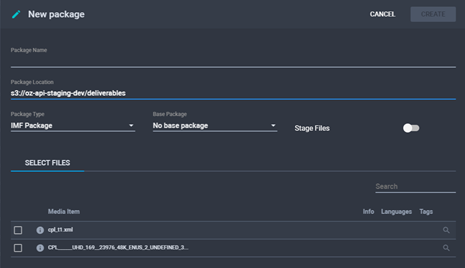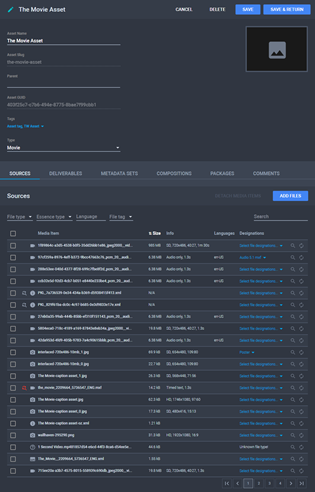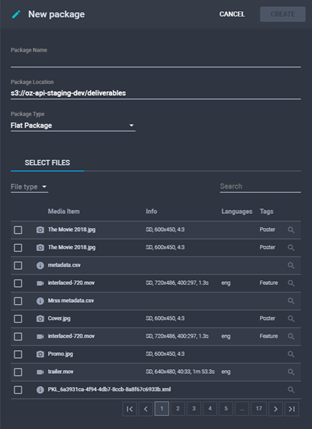Creating a New Package
Flat Packages
To create a new flat package:
- From the Assets menu, click
 Edit
or click the name of the asset you want to create a new package. The
Asset Details page is displayed.
Edit
or click the name of the asset you want to create a new package. The
Asset Details page is displayed.
The Asset Details Page
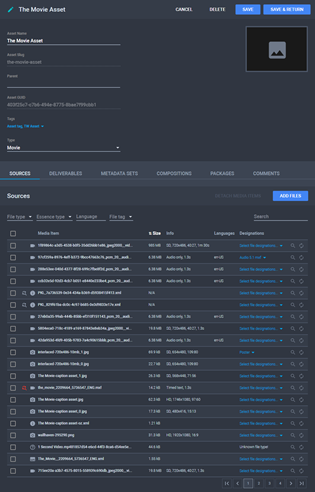
- Click New Package. The New
Package dialog is displayed.
The New Package Dialog
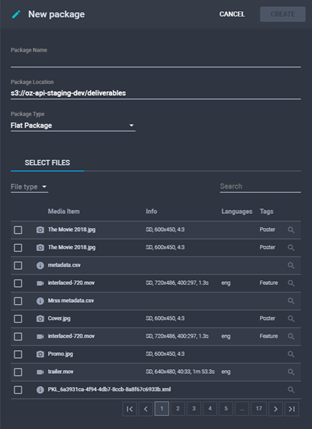
- Type a Package Name, Package
Location, then set Package Type to
Flat Package.
- If you choose IMF Package, you have
the option to attach a Base Package, so
that all its contents will be assigned to the current package as well.
- Select which media files from the asset you want the package to
contain.
Note: You can
filter the list by File Type or Search for a specific file.
- Click Create. The package details page
is displayed. See Package Details.
- Click Save to save changes and remain
on the Package Details page or click Save & Return to save changes and return
to the Asset Details page.
IMF Packages
To create a new IMF package:
- From the Assets menu, click
 Edit
or click the name of the asset you want to create a new package for.
The Asset Details page is displayed.
Edit
or click the name of the asset you want to create a new package for.
The Asset Details page is displayed.
The Asset Details Page
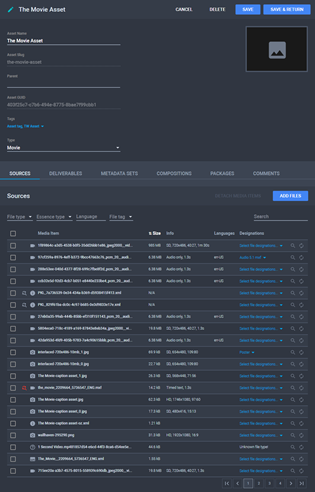
- Click New Package. The New
Package dialog is displayed.
The New Package Dialog
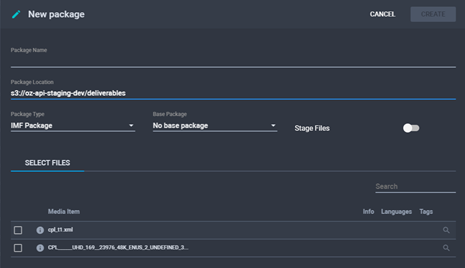
- Type a Package Name, Package
Location, then set Package Type to
IMF Package.
- Optionally, attach a Base Package,
so that all its contents are assigned to the current package as well.
- If no Base Package was selected, choose
which media files from the asset you want the package to contain.
- You can also choose whether to stage the package files (copied
to the same location), so that you can run a Photon QC on the package.
- Click Create. The package details page
is displayed. See Package Details.
- Click Save to save changes and remain
on the Package Details page or click Save & Return to save changes and return
to the Asset Details page.
- From the Assets menu, click
 Edit
or click the name of the asset you want to create a new package. The
Asset Details page is displayed.
Edit
or click the name of the asset you want to create a new package. The
Asset Details page is displayed.
The Asset Details Page
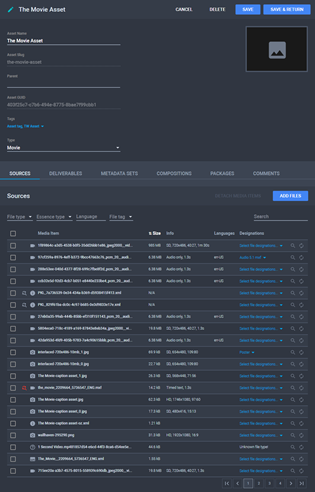
- Click New Package. The New
Package dialog is displayed.
The New Package Dialog
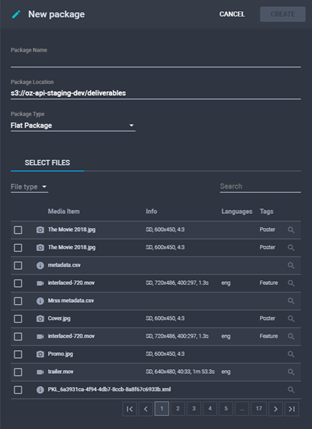
- Type a Package Name, Package
Location, then set Package Type to
Flat Package.
- If you choose IMF Package, you have
the option to attach a Base Package, so
that all its contents will be assigned to the current package as well.
- Select which media files from the asset you want the package to
contain.
Note: You can
filter the list by File Type or Search for a specific file.
- Click Create. The package details page
is displayed. See Package Details.
- Click Save to save changes and remain
on the Package Details page or click Save & Return to save changes and return
to the Asset Details page.
See
Also