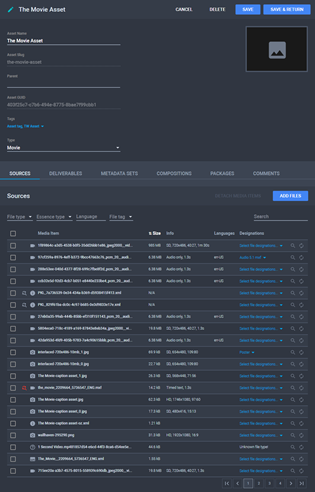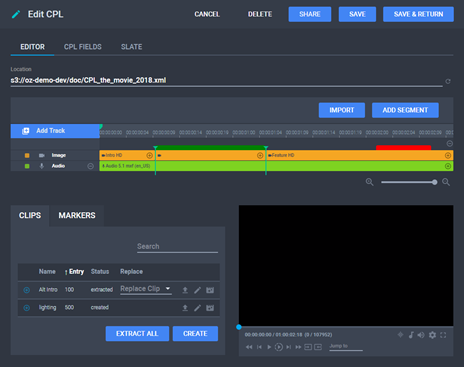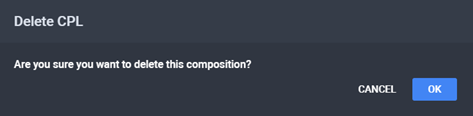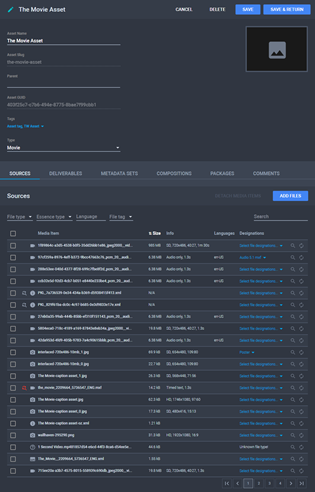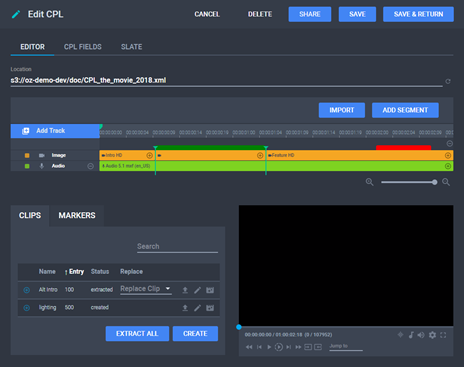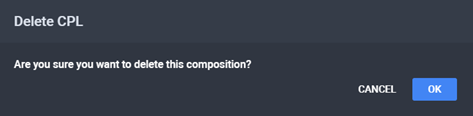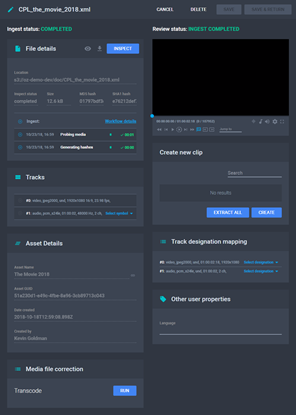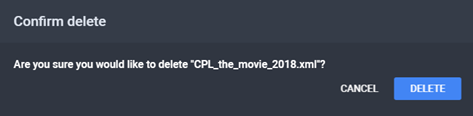Deleting a Composition
You can delete a composition either through the CPL
Editor or through the Media Item Details
page.
Deleting Through CPL Editor
To delete a composition through the CPL Editor:
- From the Assets menu, click
 Edit
or click the name of the asset you want to delete a composition. The
Asset Details page is displayed.
Edit
or click the name of the asset you want to delete a composition. The
Asset Details page is displayed.
The Asset Details Page
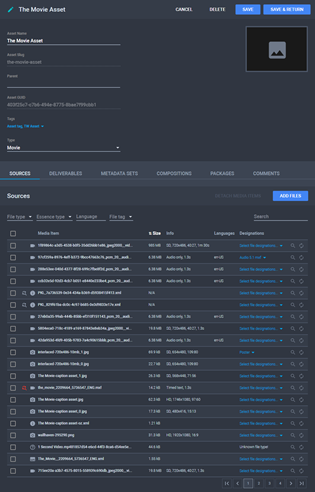
- On the Compositions tab, from
the Actions column, click the
 Edit
button. The CPL Editor is displayed.
Edit
button. The CPL Editor is displayed.
The CPL Editor
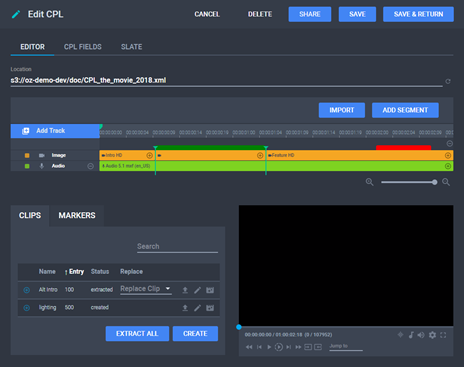
- Click Delete. The Delete
CPL dialog is displayed.
The Delete CPL Dialog
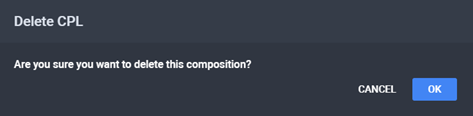
- Confirm the action by clicking on Delete.
Deleting Through Media Item Details
To delete a composition through the Media Item
Details page:
- From the Media Items menu, use the
filters to find the composition. See Fields
on the Media Items Menu.
- Click
 Edit.
The Media Item Details page is displayed.
Edit.
The Media Item Details page is displayed.
The Media Item Details Page for the CPL
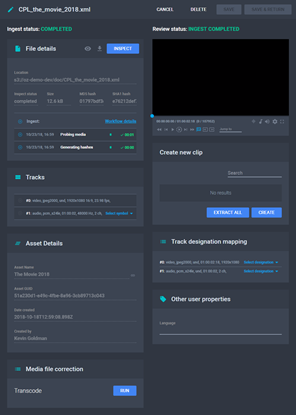
- Click Delete. The Confirm
Delete dialog is displayed.
The Confirm Delete Dialog
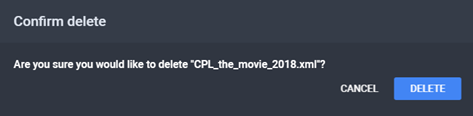
- Confirm deletion by clicking Delete.
The composition is deleted and the Media Items
and Compositions lists for the parent
asset are updated to reflect the changes.
See
Also