The Preview Section
The Preview feature allows you to see the
two types of underlying files of media items:
- Audio-Video
- Timed Text / Metadata
Audio-Video
You can preview audio and/or video media items either directly in the
Preview section or by clicking  Preview.
Preview.
The Preview Section
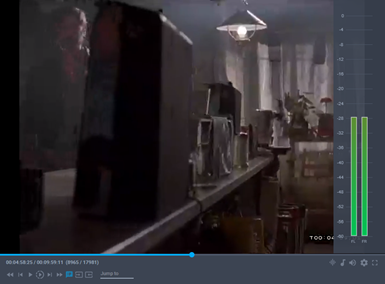
The Preview player contains all the necessary controls for you to playback
the media item:
- Seek - slider to skim through the file (by clicking);
- Current Time / Total Time - in the HH:MM:SS:FF
format;

 Seek ten frames
Seek ten frames
 Seek one frame (by using the Left
and Right keys)
Seek one frame (by using the Left
and Right keys) Speed - by a factor of 1, 2, and 10x (by clicking
or pressing the L key);
Speed - by a factor of 1, 2, and 10x (by clicking
or pressing the L key);
 Play/Pause (by clicking or pressing the K
key);
Play/Pause (by clicking or pressing the K
key); Enable/Disable annotations and ad breaks (by
clicking
Enable/Disable annotations and ad breaks (by
clicking  );
);- Jump to - input a time or frame number to jump to (HH:MM:SS:FF
or FFF formats)
 Toggle Audio VU meter - see the volume levels
for the audio track
Toggle Audio VU meter - see the volume levels
for the audio track Audio Output Mapping
- map the audio output per channel
Audio Output Mapping
- map the audio output per channel Volume - slider from 0% to 100% with 10% increments
(by clicking or using the Up
and Down keys);
Volume - slider from 0% to 100% with 10% increments
(by clicking or using the Up
and Down keys); Settings - choose to
show annotations and ad breaks, play the raw file, play the low res
preview, play with HTTP Streaming (HLS), choose the audio and/or timed
text tracks (click and choose options);
Settings - choose to
show annotations and ad breaks, play the raw file, play the low res
preview, play with HTTP Streaming (HLS), choose the audio and/or timed
text tracks (click and choose options); Fullscreen
Fullscreen
Timed Text
You can preview timed text or metadata media items in a dialog by clicking
 Preview.
Preview.
The Preview Dialog
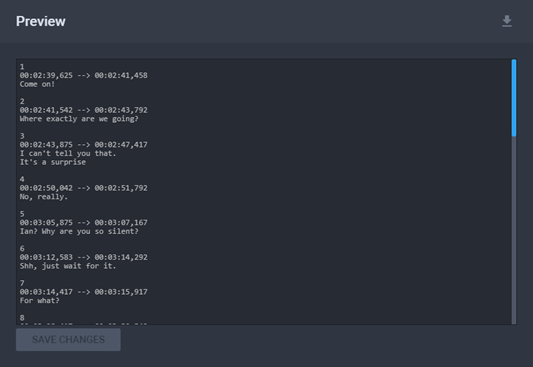
You can edit timed text directly from the preview dialog and save by
clicking Save Changes.
Additionally, you can download the file by clicking  Download.
Download.
See
Also
![]() Preview.
Preview.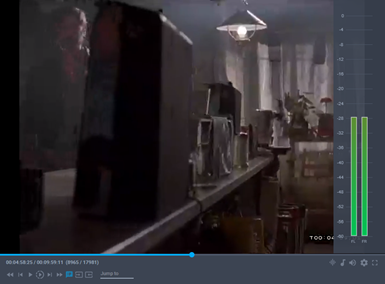
 );
);![]() Preview.
Preview.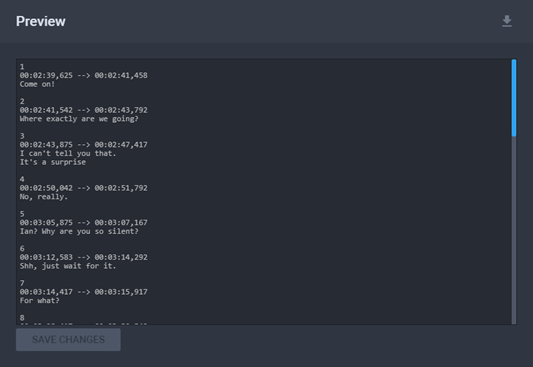
![]() Download.
Download.